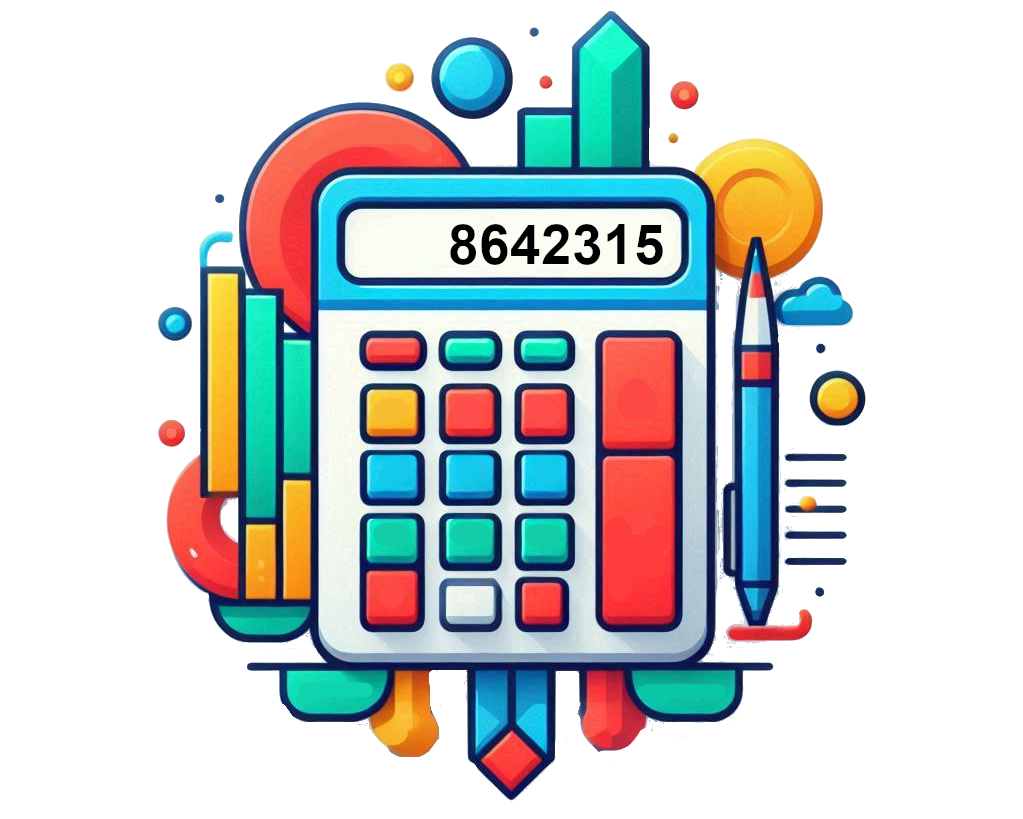Percentage Calculator
Percentage Increase Calculator
0
Use this percentage increase calculator for accurate and efficient percent change calculations. By inputting the percentage value of a number.
A percentage increase calculator helps in determining the change between two values as a percentage, making it useful for finance, business, and academic purposes.
How to calculate percent increase
To calculate percent increase manually, subtract the original value from the new value, divide that difference by the original value, and then multiply the result by 100. For example, to find the percent increase from 8 to 10, subtract 8 from 10 to get 2, divide 2 by 8, and multiply by 100, giving you a 25% increase. Similarly, the percent increase from 2 to 3 is calculated as ((3 – 2) ÷ 2) × 100 = 50%. Understanding this formula is key to comparing changes over time or between two numbers.
Percent increase is a fundamental concept in mathematics and statistics that helps measure how much a quantity has grown over time or between two different values. It is particularly useful for analyzing growth rates, financial data, and price changes. To calculate percent increase, you subtract the original value from the new value, divide the difference by the original value, and then multiply the result by 100 to convert it into a percentage. This formula allows you to quantify the growth or change in a simple, understandable format, making it a valuable tool in many areas, including economics, business, and science.
For instance, if the price of a product increases from $50 to $75, you can calculate the percent increase by subtracting $50 from $75, giving you a difference of $25. Then, you divide $25 by the original price of $50, which equals 0.5. Finally, multiplying 0.5 by 100 gives you a 50% increase. Understanding how to find the percent increase can help consumers, businesses, and investors make better decisions by evaluating trends over time, such as product pricing, revenue growth, or market share changes.
Whether you are working with personal finances, business revenues, or academic data, understanding how to calculate and interpret percent increases helps in identifying growth patterns and making strategic choices based on numerical data.
How to calculate percent increase in Excel
In Excel, calculating percent increase is quick and easy. Use the following formula:
=(New Value – Old Value) / Old Value * 100
to find the percentage increase. For instance, if you want to calculate the percent increase from 6 to 9 in Excel, input the formula =(9 – 6) / 6 * 100, which will give you a 50% increase.
This formula simplifies the process and can be applied to a series of numbers in Excel, which is particularly helpful for data analysis, financial modeling, or tracking performance metrics.
Finding the percent increase between two numbers is essential for making informed decisions, particularly in contexts like price changes, growth rates, and comparing statistical data. For example, to find the percent increase from 5 to 9, the calculation would be ((9 – 5) ÷ 5) × 100, resulting in an 80% increase.
Percentage Increase
Percentage increase represents the extent to which a value has grown over time, expressed as a percentage. It compares the change in value to the original value, giving a sense of growth relative to the initial amount.
How to Calculate Percentage Increase
Percentage Increase Formula
The formula for calculating percentage increase is:
Percentage Increase = (New Value − Original Value / Original Value) × 100
Calculating Percentage Decrease
The process for calculating percentage decrease is similar to that of percentage increase:
Percentage Decrease = (Original Value − New ValueOriginal Value) × 100
If the original value is greater than the new value, you’ll get a positive percentage indicating a decrease.
Example Calculation
If a stock’s price falls from $200 to $150:
Original Value: $200
New Value: $150
Absolute Decrease: $200 – $150 = $50
Relative Decrease: $50 / $200 = 0.25
Percentage Decrease: 0.25 × 100 = 25%
Averaging Percentages
How to Average Percentages
To find the average of multiple percentages, simply add them together and divide by the number of percentages.
Example
If you have three percentage increases: 20%, 30%, and 40%, the average is:
Add the percentages: 20 + 30 + 40 = 90
Divide by the number of percentages: 90 / 3 = 30%
So, the average percentage increase is 30%.
Suppose you had $50 in your savings account last month, and now you have $75. To find the percentage increase:
Original Value: $50
New Value: $75
Absolute Increase: $75 – $50 = $25
Relative Increase: $25 / $50 = 0.5
Percentage Increase: 0.5 × 100 = 50%
So, your savings increased by 50%.
How to Find Percentage Increase in Excel
Excel Formula for Percentage Increase
To calculate percentage increase in Excel, you can use the following formula:
= ((New Value – Original Value) / Original Value) * 100
If your original value is in cell A1 and the new value is in cell B1, the formula would be:
= ((B1 – A1) / A1) * 100
Example in Excel
1. Enter the original value in cell A1 (e.g., 50).
2. Enter the new value in cell B1 (e.g., 75).
3. In cell C1, enter the formula:
= ((B1 – A1) / A1) * 100
Cell C1 will display the percentage increase, which in this case will be 50%.